Guide — Installing MetaMask and adding HDN
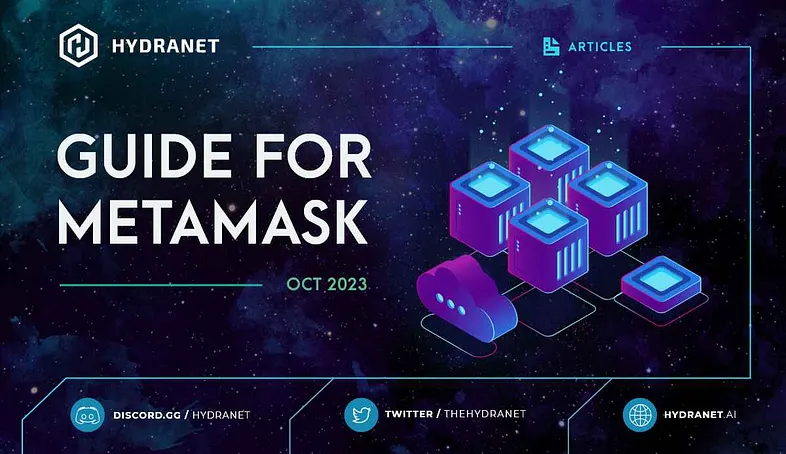
The Hydranet token, HDN, is hosted on the Arbitrum network (Arbitrum One), and in this article we will tell you what you need to know in order to add the Arbitrum network and the HDN token to your MetaMask wallet.
The article is structured in the following order
- Installing MetaMask
- Adding the Arbitrum Network to MetaMask
- Adding HDN MetaMask
Installing MetaMask
To install the MetaMask wallet to your browser, simply search metamask download in your favorite search engine, or navigate to the MetaMask download page. From there, press Install MetaMask for <your browser> and follow the steps. You can choose to either import an existing wallet using a seed phrase, or to create a new wallet and obtain a new 12-word seed phrase. Make sure to back-up your seed phrase and, as always, don’t share this with anyone!

You should now be able to open MetaMask by clicking on its icon, typically in the top right corner in your browser. MetaMask is installed as a browser extension. If you can’t see it, simply look among your installed browser extensions.
You will have an account with an associated public key created for you (Account 1). Observe that the Ethereum network is chosen as the default network. In the next step we are going to add and switch to the Arbitrum network instead.

Adding the Arbitrum Network
The Arbitrum network is not shown per default in MetaMask, so you need to add this network. Follow the steps below to do so.
1. Press the dropdown menu in the top left corner. All the available networks should now be visible to you.

2. Press Add network at the bottom of the menu and Approve in the next step.
Proceed to step 4 if you were able to add the Arbitrum network from the list of popular networks. If the Arbitrum network (or the list list of networks) did not appear, proceed to step 3 to add it manually instead.

3. If you for some reason need to add the Arbitrum Network manually, press Add a custom network at the bottom network selection page. Add the following information in the fields and then press Save:
- Network name: Arbitrum One
- New RPC URL: https://arb1.arbitrum.io/rpc
- Chain ID: 42161
- Currency symbol: ETH
- Block Explorer URL: https://arbiscan.io/

4. From the dropdown menu you should now be able to select the Arbitrum network. Select it and let’s then proceed with adding the HDN token to the wallet!

Adding the HDN token
Sometimes, tokens are not shown automatically in your MetaMask wallet when you deposit them to your wallet address. Fear not! The tokens are still available in your address. You can confirm this by looking at your address on, for instance, Arbiscan. To see them in your MetaMask wallet you will need to manually import the missing tokens. The steps presented below will tell you how.
1. Press Import tokens by clicking the three dots on the right/hand side of your MetaMask wallet. Then press Custom token.

2. Enter the following information in the Token contract address field. The two remaining fields will be filled automatically when the contract address is recognized.
- HDN: 0xB0F66Bdb39acBb043308eb9Dbe78F5bB47ea5430

3. You should now be able to see the HDN token in your wallet overview.

If you have any questions, don’t hesitate to ask the community or team members for help! Welcome onboard!